Why do I see a "Cannot shift objects off sheet" message in Excel
If you see this message, refer to the following table for possible solutions.
| Symptom | Why it happens, and what to do about it |
| You can't insert rows or columns | The "Cannot shift objects off worksheet" message
occurs when you attempt to insert rows or columns in a worksheet, and
the option Nothing (hide objects) is selected under the For objects, show section in the Excel Options
dialog box. This is a known bug in Microsoft Office Excel 2007.
Although this option is not selected by default, it's possible to set it
accidentally by pressing a particular keyboard shortcut (CTRL+6). To work around the bug, you must change the setting from Nothing (hide objects) to All. The fastest way to do this is by pressing CTRL+6. Alternatively, you can change the setting in the Excel Options dialog box. To do so, click the Microsoft Office Button  , and then click Excel Options. On the Advanced tab, scroll to Display options for this workbook settings. Under For objects, show, select All instead of Nothing (hide objects). , and then click Excel Options. On the Advanced tab, scroll to Display options for this workbook settings. Under For objects, show, select All instead of Nothing (hide objects).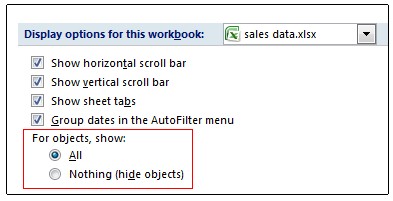
It may be that you intentionally hid objects in your workbook. For example, if you have a lot of objects in your workbook, opting to hide those objects may make the workbook more responsive. If that's the case, you can use the keyboard shortcut (CTRL+6) to switch between hiding and showing objects. |
| Symptom | Why it happens, and what to do about it |
| You can't insert or hide columns | If the "Cannot shift objects off worksheet" message
(or a similarly worded message) continues to appear after trying the
solution described earlier in this article, it may be because there are
objects such as comments, images, or charts in cells toward the end of
the worksheet grid. The amount of columns you can hide or insert is limited to the amount of columns between the right edge of the object and the last column on the worksheet (column XFD). If the number of columns that you want to hide or insert anywhere else on the worksheet is larger than that number, the object will be moved off the worksheet, and you will see the message. Generally speaking, you can fix this issue by finding the offending object and either deleting it or moving it further away from the end of the worksheet. Here are a few tips for finding objects:
For more information and additional troubleshooting tips, see Error message when you try to hide columns in Excel: "Cannot shift objects off sheet".  |
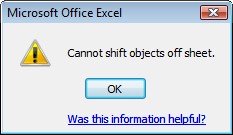
No comments:
Post a Comment